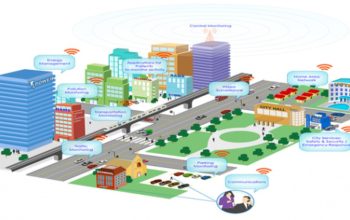Last updated on January 10th, 2023 at 10:49 am
Kindle is a device that is popular among readers. If you are willing to read the books, then you can use the kindle and then read it from there. You do not have to worry anymore about storing the books.
Kindle is famous worldwide and is loved by most of the users for the impeccable features that it provides. Although there are times when you are trying to attach the kindle with the Wi-Fi and the Kindle Can’t Find One Specific Wifi Network.
Well, why is that happening? There are some causes of that issue why that might have been happening. If you want to resolve the issues, then you must have an understanding of the issue. If you understand the reasons why the issue is happening in the first place, then you can troubleshoot the steps easily.
There are several users who have been reporting that the Kindle won’t connect to Wi-Fi. If you are also seeing similar issues with your device, then this could be due to network issues. There can be hardware faults, software glitches, and many more reasons that might be the case.
Today in this article we are going to discuss what are some of the steps through which you will be able to resolve this issue.
What steps one should take when Kindle Can’t Find One Specific Wifi Network:
Perform the restart:
If you are experiencing this issue, then this could be due to a software glitch. When that happens there are some steps that you can follow in order to resolve the issue. What you need to do is to press and hold the power button and you will see that a dialog box is going to appear on the screen.
After that, you are required to hold the power button for at least another 40 seconds, and then you need to release it. After that, you are required to leave the device idle for a few minutes. Then you need to press and hold the power button once again in order to power on the device.
Then you need to try and connect the Wi-Fi network in order to see if the problem is resolved or not.
Then restart the kindle device at some times and you will see that restarting the device is going to fix all the intermittent issues such as the poor connectivity of the slow speed.
Check the home network:
There are at times when the issue is with the home network that is not going to connect. There might be some issues that might be resulting in this error. So in order to check why Kindle won’t connect to wifi, you must know whether the network is getting connected to anything or not.
Try connecting your smartphone or the devices to the network and see whether it can connect or not. If you see that the other devices can easily access the network, then you can skip to some other steps.
If you see that the connectivity issue is occurring on all the devices, then you must restart the home network.
In order to restart the home network, there are some steps that you need to follow.
- The first thing that you need to do is to switch off the modem as well as the Wi-Fi router.
- After that, you need to disconnect the power cable from the wall outlet.
- Then you leave the device idle for a few minutes and then reconnect the power cord and then switch it on.
- After that, you need to wait till the LED indicators on the routers stop blinking.
- Then you need to try and connect your kindle device if the error has been resolved.
If you see that the issue still persists, then you need to check if the Airplane mode is not turned on. You will see that your device is going to disable all the security options when the Airplane mode is on. Try to disable the airplane mode and check again.
Update the Kindle device software:
You need to follow these steps in order to get the latest updates automatically.
- The first thing that you need to do is to open the setting on the kindle device.
- Then you need to tap on the three dots in the upper right corner.
- Select the devices info option.
- Then you need to note down the software version of the kindle.
- After that, you need to go to the Kindle software update page using the computer.
- Then download the latest version for the Kindle device. Make sure that you are downloading the newer version of the one that is already installed on your PC.
- If not, then you need to skip this step.
Updating the kindle software manually:
- In order to update the device manually, you need to connect the Kindle with the computer.
- Then you need to move the downloaded file to the Kindle drive.
- Once you see that the file is transferred, then you need to eject the device and then disconnect the charging cable.
- On the kindle device and then tap on the menu.
- Then you need to open your settings.
- After that, you need to tap on the menu and select the update your kindle.
- After that, you need to tap OK to perform the updates.
- Your kindle is going to show you that your device is updating.
This is going to take a few minutes in order to install. But you do need not try and boot the device until you see that the update is successful. Sometimes it is going to take more than usual.
If you see that nothing is working out, then it can take more time than usual.
In conclusion:
These are some of the steps through which you will be able to resolve the issue when kindle Can’t Find One Specific Wifi Network. If you are not able to resolve the issues, then you can get in touch with Professionals.
They will provide you with the best solution.
Jackson Cooper is a Computer Hardware and Networking expert by profession at Ebook Helpline and enjoys spending time with his friends and family, and all things sports (especially basketball) and food-related. He is experienced in tackling the issues related to kindle such as kindle Won’t connect to Wi-Fi, kindle screen frozen issue, etc.