Have you ever searched for something on Google and couldn’t find your own webpage or website? It might be because Google’s search engine hasn’t indexed your content properly. Don’t worry; this article will guide you through reporting a Google search indexing issue so that your content can be discovered by users more effectively.
Understanding Search Indexing:
Before we delve into reporting, let’s grasp the basics of google indexing. Google’s search engine doesn’t directly search the entire internet whenever you type a query. Instead, it relies on an index – a massive database of web pages it has discovered and analyzed. This index helps Google quickly deliver relevant results when you search. However, if your content isn’t in this index, it won’t show up in search results.
Identifying an Indexing Issue:
Firstly, it’s essential to confirm whether your content is indeed not indexed. To do this, perform a simple search using the “site:” operator followed by your website’s URL (e.g., site:yourwebsite.com). If no results appear, it’s likely that your content isn’t indexed correctly.
Possible Reasons for Indexing Issues:
- New Content: Google might not have crawled your new content yet. It takes some time for Google to discover and index new web pages.
- Robots.txt: If your robots.txt file blocks search engines, your content won’t be indexed. Double-check this file to ensure it’s not preventing indexing.
- Noindex Tag: If you’ve inadvertently added a “noindex” meta tag to your webpage’s code, Google won’t index it. Review your page’s source code for this tag.
- Crawl Errors: Technical issues on your website might prevent Google’s bots from crawling your pages. Look for crawl errors in Google Search Console.
Steps to Report the Issue:
Now, let’s get into reporting the issue to Google:
- Google Search Console: If you haven’t already, create an account on Google Search Console (previously known as Webmaster Tools) and verify ownership of your website.
- Submit Your Sitemap: A sitemap is a file that lists all your website’s pages, helping search engines understand your site’s structure. Submit your sitemap to Google Search Console.
- Fetch and Render: Use the “Fetch as Google” tool in Search Console to request Google to crawl and render a specific page. This can speed up the indexing process for new content.
- Request Indexing: After using the “Fetch as Google” tool, you’ll have the option to request indexing. This tells Google to consider your page for inclusion in the search index.
- Use the Indexing Issue Tool: Google Search Console offers an “Index Coverage” report that highlights indexing issues. It provides insights into why certain pages might not be indexed correctly.
Patience is Key:
Remember, indexing takes time. It might take a few days or even weeks for Google to fully index your content. Be patient and allow the search engine to do its work.
Analyzing and Troubleshooting Indexing Issues in Detail:
While the previous section provided a comprehensive overview of reporting a Google search indexing issue, let’s dive deeper into each step for a more thorough understanding.
1. Google Search Console Setup:
Google Search Console is a free tool provided by Google to help website owners monitor their site’s performance and health in search results. To get started, create an account if you haven’t already and verify your ownership of the website. This is crucial as it allows you to communicate directly with Google regarding your site.
2. Submitting Your Sitemap:
A sitemap is like a roadmap for search engines, guiding them to all the important pages on your website. Creating and submitting a sitemap to Google Search Console ensures that Google knows about all your pages and can crawl and index them accurately.
To create a sitemap, you can use various online tools or plugins, depending on your website platform (WordPress, Shopify, etc.). Once you have your sitemap ready, submit it in Google Search Console under the “Sitemaps” section.
3. Fetch as Google and Request Indexing:
The “Fetch as Google” tool allows you to simulate how Google’s bots see your webpage. Use this tool to fetch and render specific pages that you want to be indexed quickly. After fetching, you’ll have the option to request indexing. This action sends a signal to Google that your page is ready to be considered for indexing.
4. Utilizing the Indexing Issue Tool:
Google Search Console’s “Index Coverage” report provides invaluable insights into your website’s indexing status. It highlights various issues that might be preventing proper indexing. These issues include:
- Errors: Pages that couldn’t be indexed due to server errors or other technical issues.
- Valid with Warnings: Pages that are indexed but have some issues, like blocked resources or a noindex tag.
- Excluded: Pages that Google has chosen not to index due to a specific directive or issue.
By understanding these categories, you can pinpoint the root causes of indexing problems and take corrective actions.
5. Monitoring and Patience:
After you’ve taken the necessary steps, remember that it takes time for Google’s bots to crawl and index your content. Be patient and regularly monitor your Google Search Console account. Keep an eye on the “Index Coverage” report to track improvements and detect any recurring issues.
Bonus Tip:
Consider creating an XML sitemap that automatically updates whenever you publish new content. This ensures that your latest content is promptly discovered and indexed by search engines.
Conclusion:
Reporting a Google search indexing issue involves a combination of understanding, tools, and patience. By setting up Google Search Console, submitting your sitemap, utilizing the “Fetch as Google” and “Index Coverage” tools, and monitoring your site’s progress, you’re actively working to resolve indexing issues and improve your website’s search visibility. Keep in mind that SEO is an ongoing process, and staying informed about the latest best practices can further enhance your website’s performance in search results.
Author Bio:
Umar shahzad loves to write content on latest Seo updates by doing research according to google guidelines. Purpose of writing the content is to give benefit to the reader by providing best seo tips.

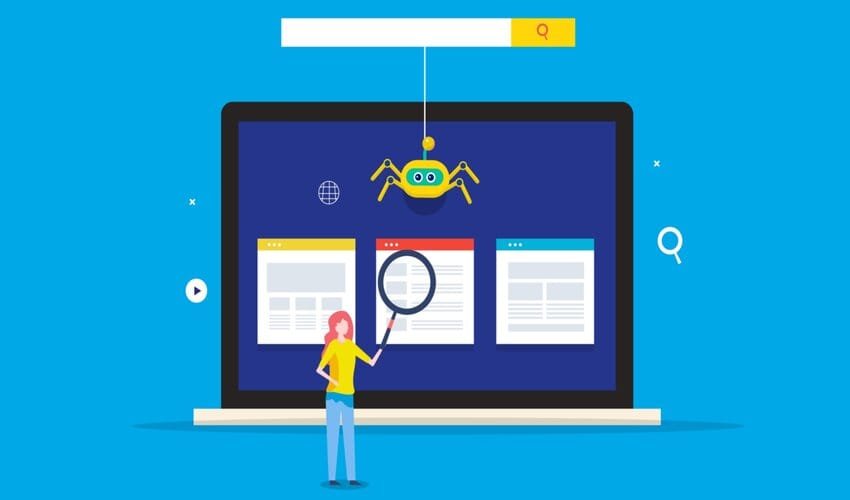

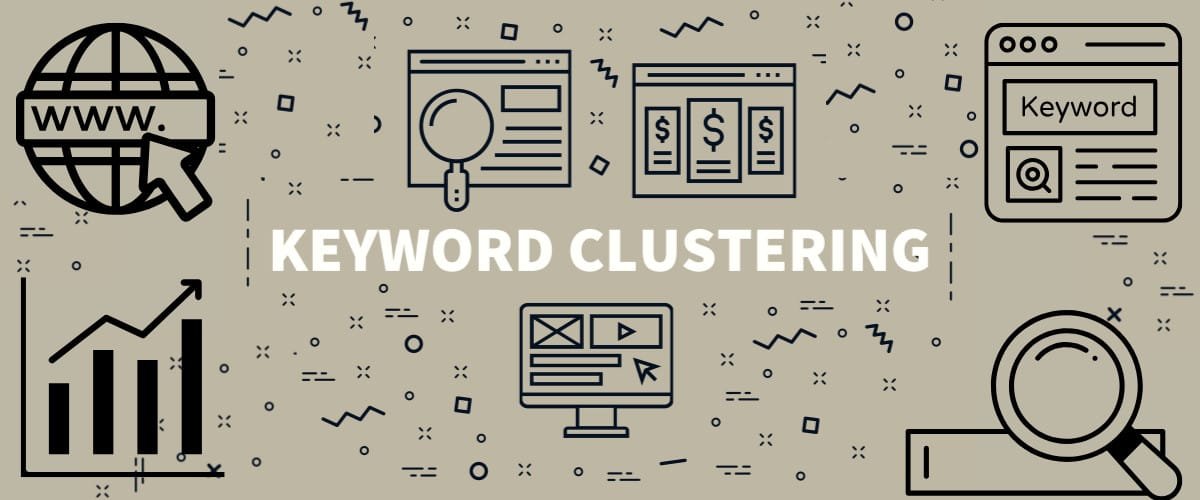





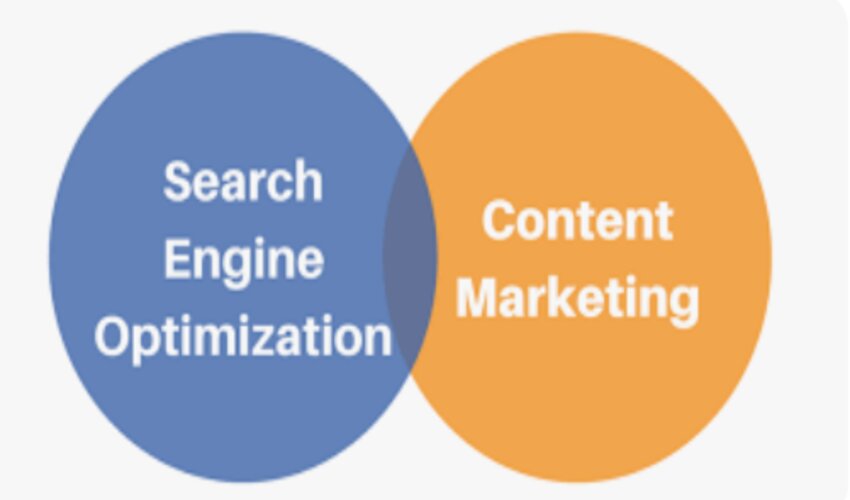




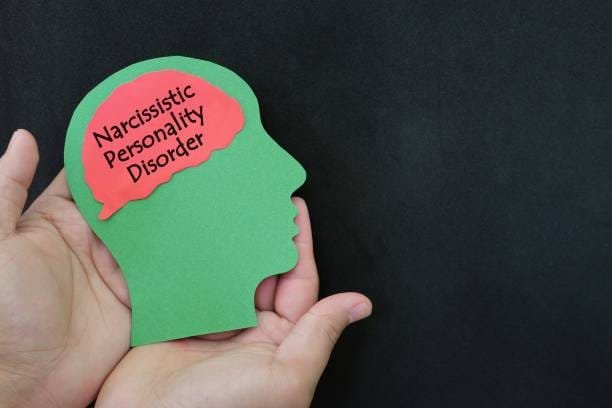

Leave a Reply