As we all know, the iPhone 12 is a great phone and has many outstanding features. However, one issue that some users have been experiencing is that their calls are dropping unexpectedly. Since nobody likes to get cut off in the middle of the conversation, iPhone users have been looking for a solution to this problem.
12 Tips to Fix iPhone 12 Dropping Call Issue
Some of the primary jobs of a smartphone are making calls and sending texts. If it cannot do these two fundamental things, there is no point in spending a large chunk of money on a piece of metal. When you purchase a brand-new or used iPhone 12, you want to enjoy all its features, including text and call. Unfortunately, the iPhone 12 has an issue where it drops calls out of nowhere.
If your iPhone 12 is also acting up, there is no need to worry. There are a few things you can do to try and fix iPhone 12 dropping call issue that we have discussed below:
1. Enable/Disable Airplane Mode
If you are experiencing a call-dropping problem in your iPhone 12, you may want to try enabling or disabling airplane mode. To do this, go to Settings > Airplane Mode and toggle the switch on or off. Doing so may resolve this problem.
2. Check for a Carrier Settings Update
Another thing you can try is to check for a carrier settings update If an update is available, you will see the option to update your carrier settings. After updating the settings, you may not face this issue again.
3. Reset Network Settings
If you are experiencing issues with dropped calls on your new iPhone 12, you can try resetting your network settings. It will not delete any of your data but reset all your current network-related settings and preferences. To do this, go to Settings > General > Reset > Reset Network Settings.
If this does not solve the issue, you may need to contact your carrier for further assistance.
4. Restart iPhone
Still experiencing call dropping on iPhone 12? You may want to try restarting your iPhone. To do this, hold down the power button until you see the slide to power off option. Slide to power off and then hold the power button again until you see the Apple logo. When you restart the iPhone, you may not face the same issue.
5. Install iOS Updates
Sometimes, having an old iOS version can cause problems with your iPhone. Make sure your iPhone is up to date with the latest software updates. If it is not, you can easily update it through settings. To do this, go to Settings > General > Software Update. If it is a glitch due to outdated software, it will resolve after the update.
6. Use WiFi Calling
If you are not having any luck with getting your iPhone 12 to stop dropping calls, you may want to try using WiFi calling. It will use a WiFi connection instead of a cellular connection and may help to improve call quality. To enable WiFi calling, go to Settings > Phone > WiFi Calling and toggle the switch on.
7. Eject and Reinsert SIM Card
Sometimes, your iPhone 12 starts dropping calls because your SIM card has moved from its correct position. If you are still having issues, you may want to try ejecting and reinserting your SIM card. To do this, go to Settings > General > About and look for the ICCID number. Write this number down, and then remove your SIM card. Reinsert your SIM card and enter the ICCID number.
If the problem is due to a displaced SIM card, it will resolve after you restart your iPhone 12. However, if your SIM card has been damaged, you may need to get a new one.
8. Check Date and Time Setting
Date and time should be updated. To do this, go to Settings > General > Date & Time and make sure that the Set Automatically toggle is on.
9. Enable Caller ID
iPhone 12 users have been experiencing call-dropping issues recently. Among other reasons, one is Hiding Caller ID. If this feature is turned on, your iPhone may start dropping or disconnecting calls.
You can enable Caller ID to see if the situation improves.
To enable Caller ID, go to Settings > Phone > Show My Caller ID and toggle the button to green.
Now, try calling someone to see if the problem persists. Later, you can disable this feature again if the problem subsides.
10. Turn Your iPhone Off When You Go to Bed
If none of the solutions mentioned above work, you may want to turn your iPhone off when you go to bed. It will help conserve the battery and may fix the call dropping issue.
To turn your iPhone off, press and hold the power button (located on the right side of the device) until “slide to power off” appears on the screen. Swipe the power icon from left to right to turn off your device.
11. Close Background Apps Your iPhone is Running
iPhone 12 users have been experiencing call-dropping issues recently. While there is no surefire solution, there are a few things you can try to help improve the situation.
One thing you can do is close some of the background apps your iPhone is running. It will free up some memory and may help improve call quality.
12. Contact Apple or Your Service Provider
If you have tried all of these things and are still experiencing call dropping, you may want to contact your service provider or Apple for further assistance.
Conclusion
iPhone 12 users have been experiencing call-dropping issues recently. Luckily, there are a few ways to fix this problem. In this article, we have discussed some of the ways to fix iPhone 12 dropping call issue in 2022. One of these solutions will work, and you won’t have to face this annoying issue again.
Hi, this is Karen a web Content writer with over 9+ years of experience. Most importantly, I am working with phone daddy since the beginning of my professional career. Phonedaddy is recognized as the best online used and refurbished phones store in the US.

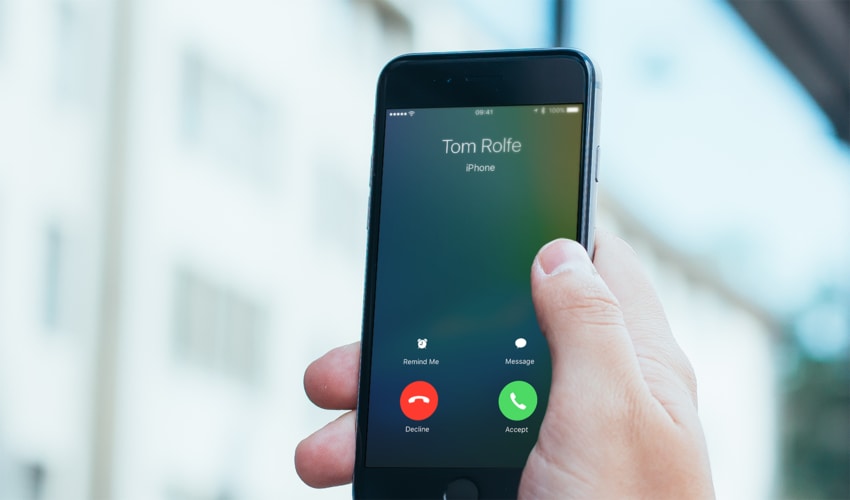

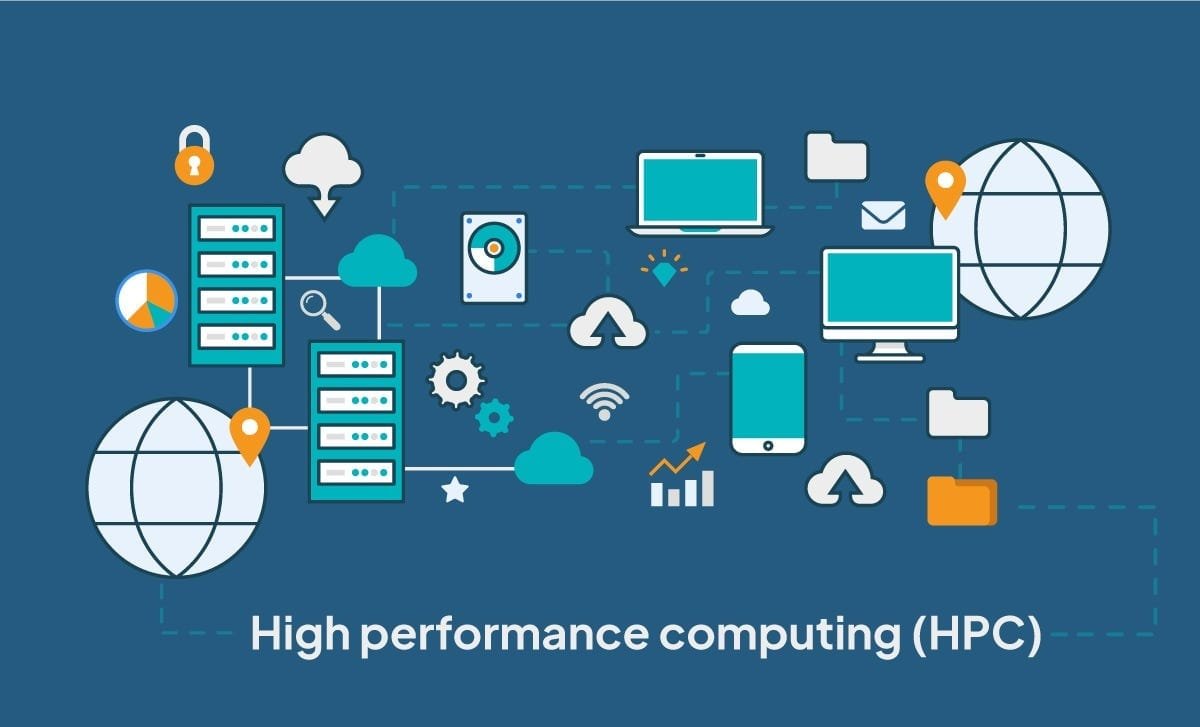
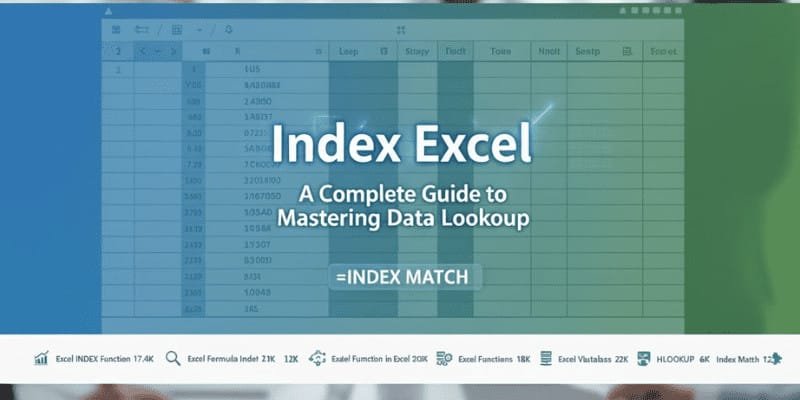

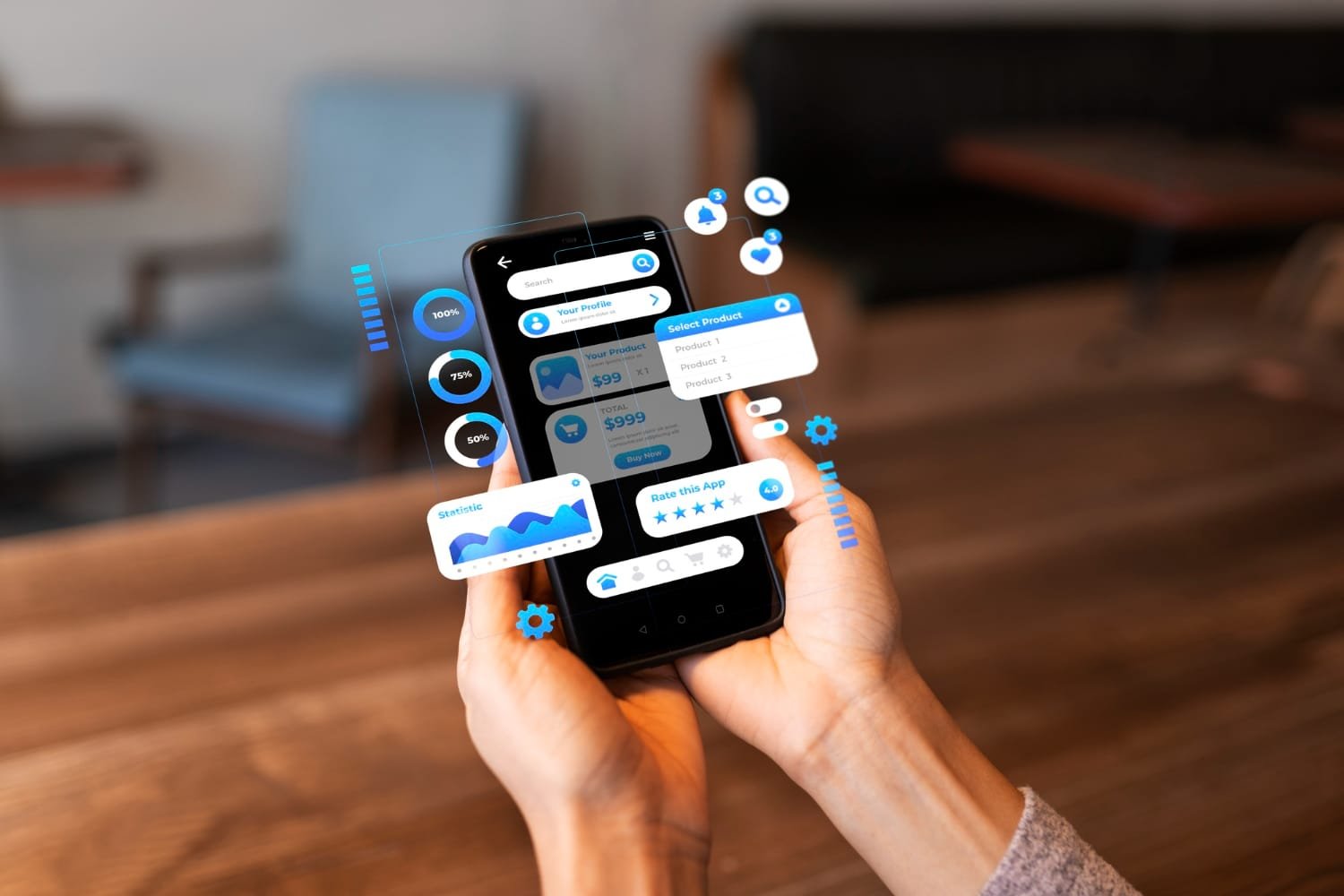
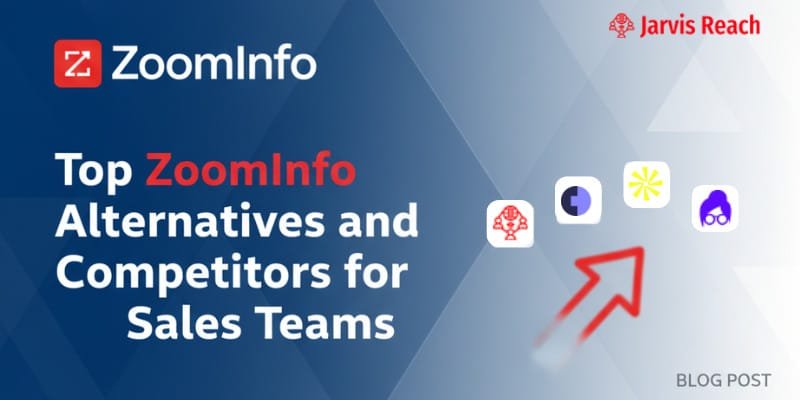
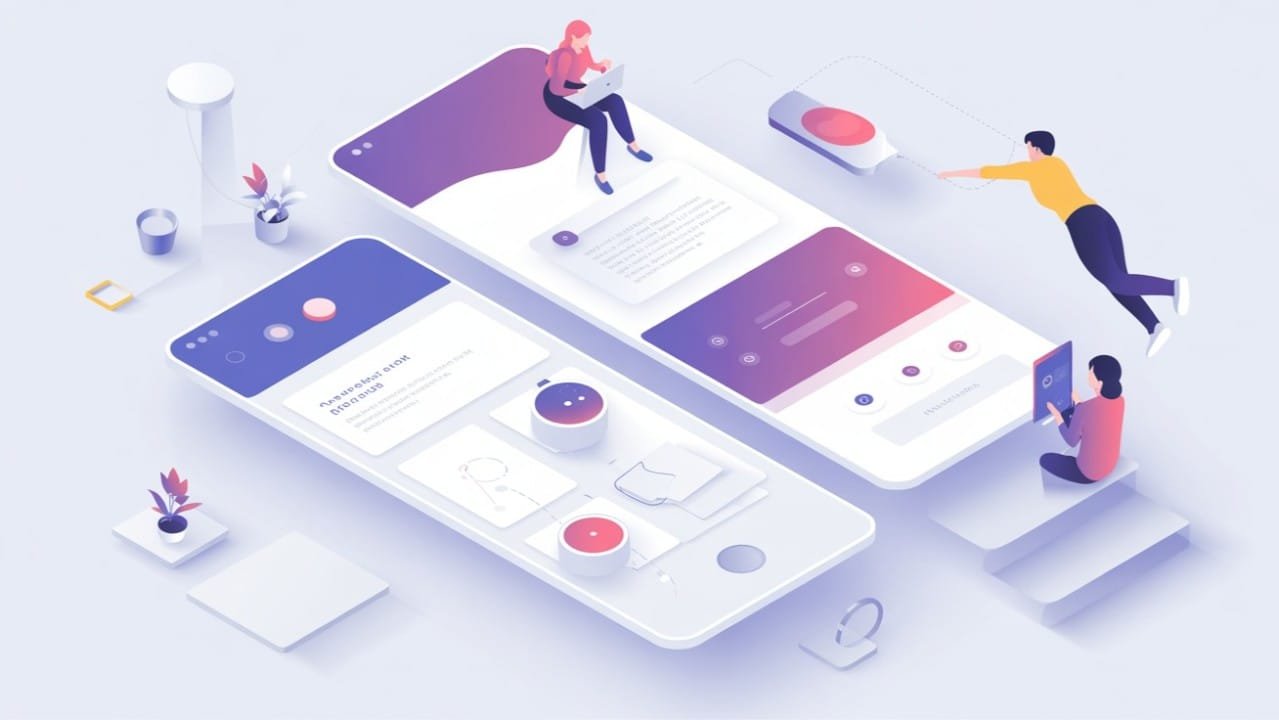




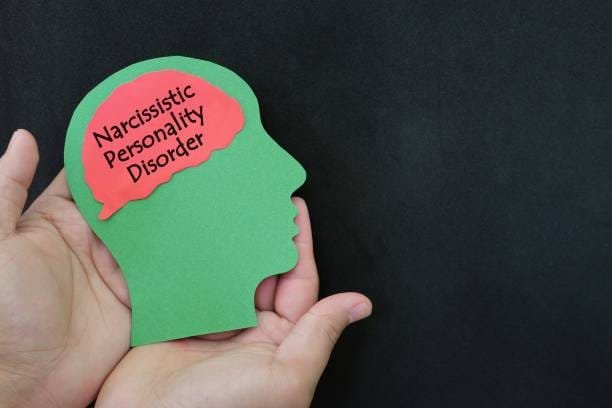

Leave a Reply