Poweramp Equalizer is a powerful music and audio app that enhances the sound quality of your Android device. Known for its wide array of features and deep customization, it’s a popular choice for audiophiles and casual listeners. This guide will walk you through the key features of Poweramp Equalizer and how to use them to get the most out of your audio experience.
Installation and Setup
- Download and Install:
- Poweramp Equalizer is available on the Google Play Store. Download and install it on your device.
- Grant Permissions:
- Upon its first launch, the app will request permission to access your media files and audio settings. Grant these to allow Poweramp Equalizer to manage and enhance your audio playback.
- Audio Output Settings:
- Go to the app’s Settings menu. Under the Audio section, configure your audio output settings to suit your hardware (headphones, external speakers, etc.). You can select from various presets or create a custom output setting based on your device’s capabilities.
Understanding the Equalizer Interface
- Equalizer Bands:
- The main interface includes multiple sliders for different frequency bands. You can adjust these from bass (low frequencies) to treble (high frequencies) to shape the overall sound.
- Presets:
- Poweramp Equalizer has several built-in presets, such as Rock, Jazz, Pop, and Classical. You can quickly switch between these depending on the genre of music you’re listening to.
- Custom Presets:
- Create your own presets by adjusting the bands to your liking and saving them. This is useful if you often switch between different types of audio content.
Advanced Features
- Reverb Effects:
- Add reverb effects to enhance the audio depth. Reverb can simulate different listening environments, such as a concert hall or a small room.
- Bass Boost and Virtualizer:
- Use the Bass Boost to enhance the lower end of the audio spectrum. The Virtualizer makes your audio sound more expansive and immersive.
- Tempo and Tone Controls:
- You can adjust the tempo without affecting the pitch, which is perfect for practicing music or working out. Tone controls allow you to change the treble and bass from the equalizer settings independently.
Integration with Music Players
- While Poweramp Equalizer can work independently, it integrates seamlessly with many music players. Ensure that the audio output from your music player is routed through the Poweramp Equalizer for enhanced audio processing.
Saving and Managing Profiles
- Save different equalizer settings as profiles. You can quickly switch between these for various listening situations, such as a quiet environment versus a noisy public space.
Tips for Optimal Usage
- Start with Flat Settings:
- When setting up your equalizer, start with all sliders at a neutral or ‘flat’ position. Make incremental changes to find the best sound for your ears and environment.
- Use High-Quality Audio Files:
- Use high-quality audio files to benefit from Poweramp Equalizer’s capabilities. Lossless formats like FLAC or WAV provide better results than compressed formats like MP3.
- Experiment with Settings:
- Don’t hesitate to experiment with different settings and features. Each pair of headphones or speakers might respond differently to equalizer settings.
- Regular Updates:
- Keep the app updated to take advantage of the latest features and improvements. Updates often include new tools and bug fixes that enhance the app’s performance and usability.
By following this guide, you should be able to fully utilize the Poweramp Equalizer to improve your listening experience, whether you’re enjoying music, movies, or podcasts. The key is to experiment and find what sounds best to you.

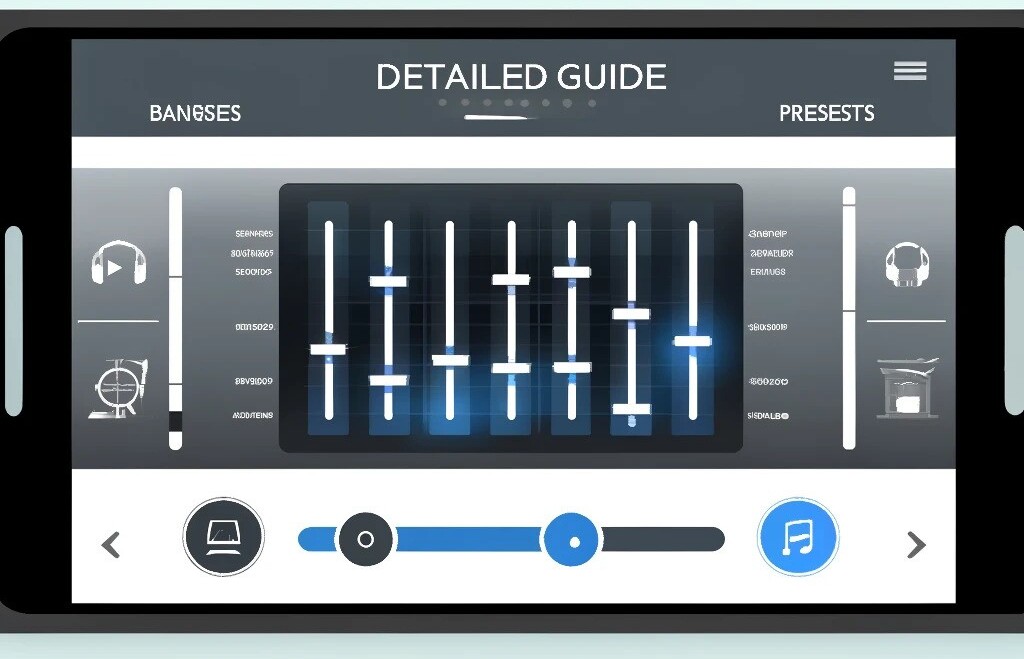

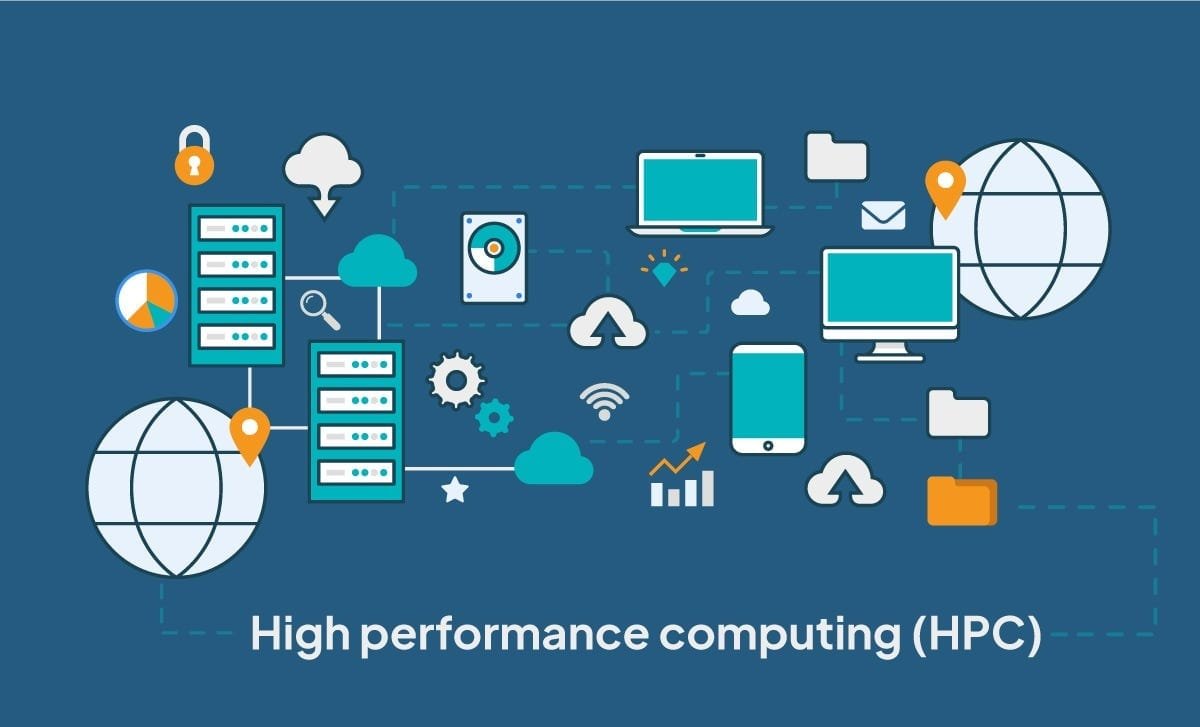
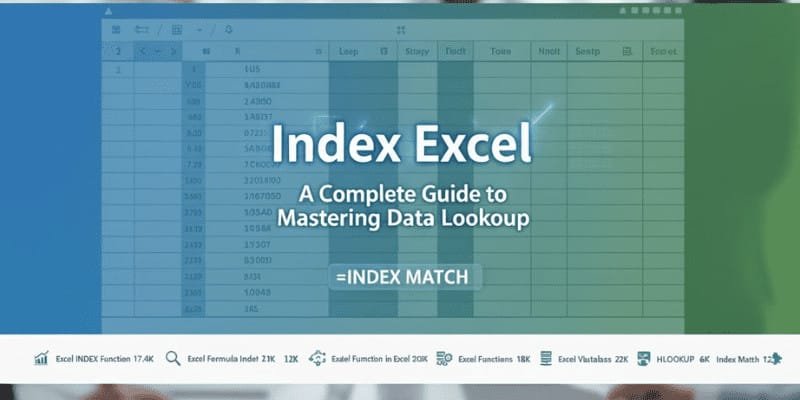

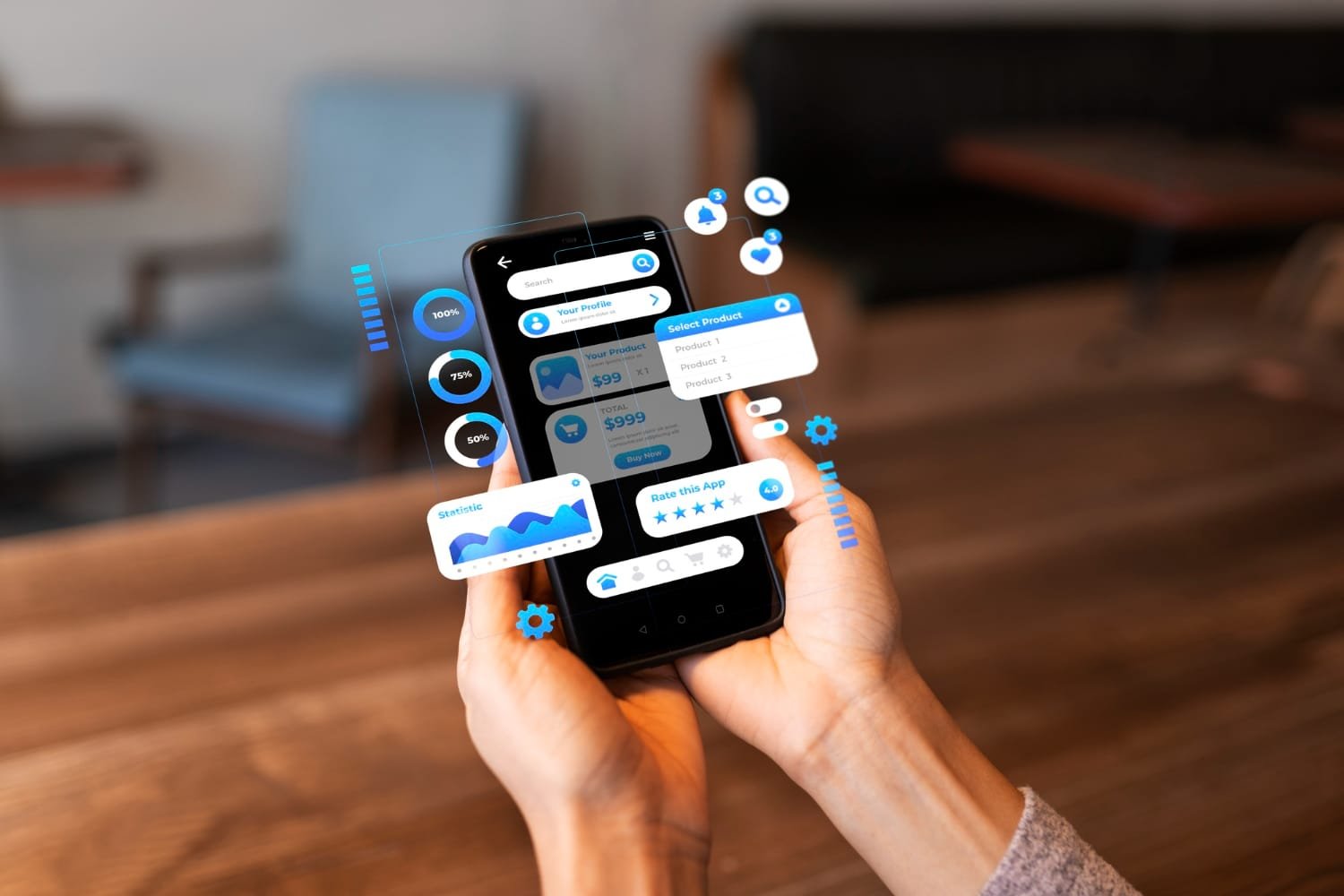
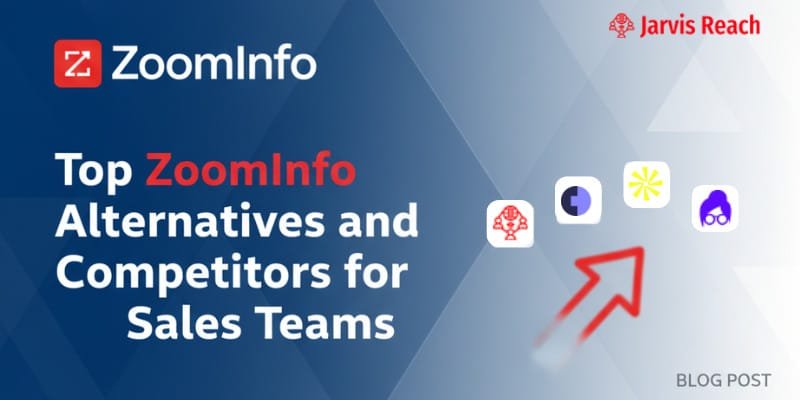
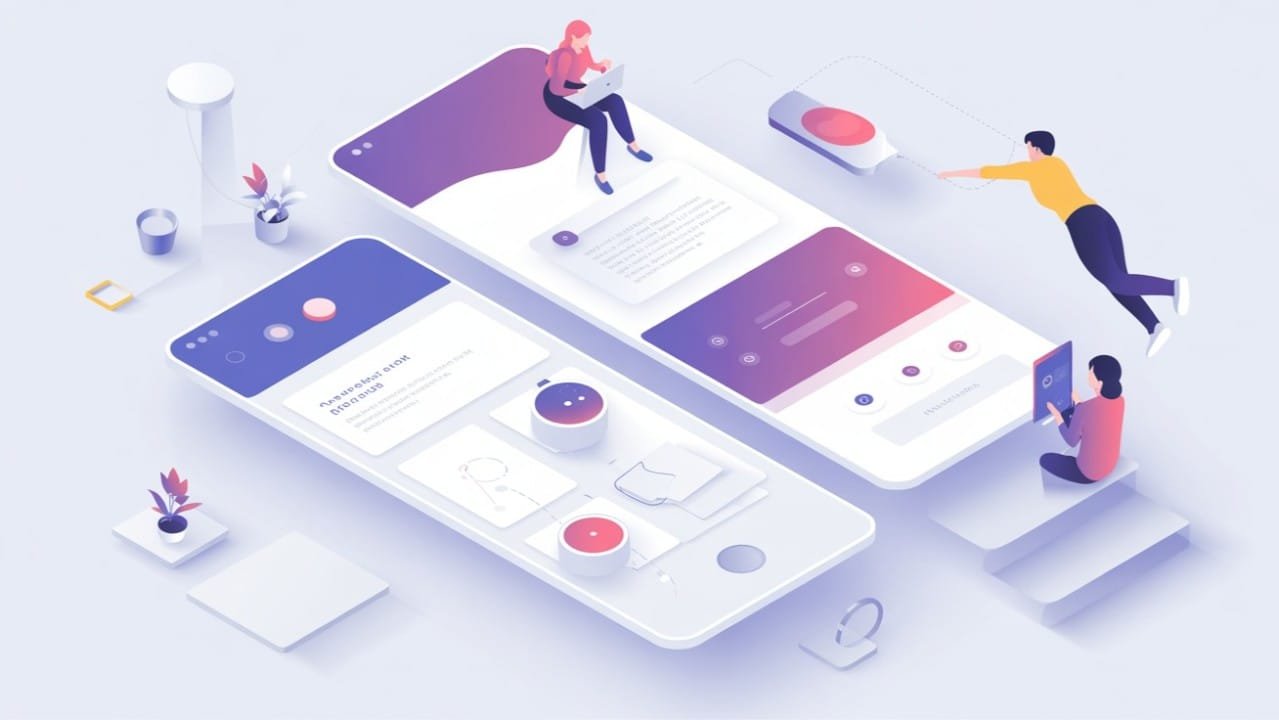




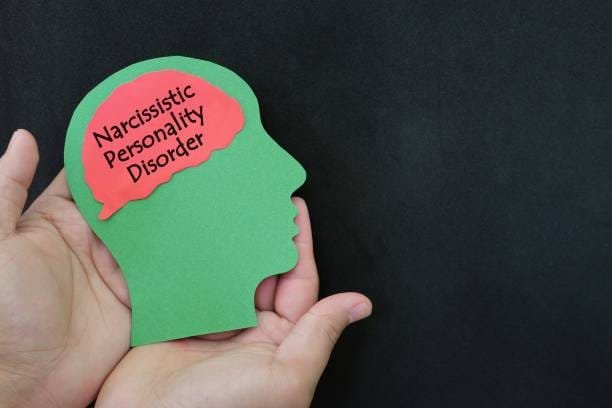

Leave a Reply