Data is now widely considered crucial in helping organizations make quick and smart choices that help shape their present and future. Streaming real-time data enables a quick response to changes occurring in the environment.
With Microsoft Power BI, you get an incredible business intelligence tool that helps in generating interactive and informative dashboards and building Real-Time Data Streaming Dashboards Using Power Automate and APIs for Power BI.
This post will be dedicated to understanding an important Power BI feature offered by Power BI development – Real-Time Data Streaming. We’ll also show you how to construct real-time live dashboards with Power Automate and API calls.
Why Real-time Data Streaming Matters?
Historical data has always been used for data reporting and analysis. It has value in analyzing existing patterns and informing strategic decisions; however, it needs to provide timely information relevant to daily operations and tactics.
Real-time data streaming provides the necessary real-time information that fills the gap, giving firms a chance to respond instantly to changes in the environment. You have to use Power Automate and APIs for implementing real-time data streaming in Power BI. For a more practical view of this, you can contact Power BI Consulting.
Creating Real-time Dashboards using Microsoft Power BI.
Power BI is an effective tool for designing dynamic dashboards and reports. In contrast to traditional import data, which is refreshed in the so-called “real-time” mode, real-time data streaming can be reached using the so-called “Power Automate.” It is available in the Power Apps Development.
Here’s a step-by-step guide on how to build real-time dashboards in Power BI dashboard development:
Step 1: Choose Your Data Source
To start, determine the real-time streaming data source from which you want to get it. Real-time data can come from web services or databases, data from IoT devices, and many other sources. Check whether the data source provides you with API access.
Step 2: Create a Power Automate Flow
With Power Automate, you can automatically run workflows between different applications and services. You may find this tool helpful in retrieving data from a selected data source’s API at fixed intervals or whenever the latter publishes its news.
1. Create a Flow: Begin with creating your flow into Power Automate.
2. Select a Trigger: Select a Trigger for Your Data Source. Likewise, in the case of
social media mentions, one can use the “when a new tweet is posted” trigger.
3. Retrieve Data: Add actions on Retrieving data from the API. Call the API using HTTP or any appropriate connectors. In this case, you may be required to authenticate yourself to the API by using an API key, among others.
4. Set Frequency: Set the flow interval as you wish. Set it to run at the desired frequency for real-time data streaming, such as once every few seconds or minutes.
5. Transform Data (Optional): If the data has a different structure than provided, you must convert it so that it is adequately in line with that of Power BI.
6. Save Data: Stored data shall be stored easily by Power BI. It can be SharePoint, a SharePoint list, or any other storage such as Azure Blob storage.
Step 3: Create a Power BI Report
Now that you are streaming real-time data into your selected repository, you have power BI dashboard development reports to create and link them up with the data source.
1. Open Power BI Desktop: Opening a report design tool, Power BI Desktop.
2. Get Data: To get this data, you should click “Get Data” and choose the proper data source as mentioned: SharePoint, Azure SQL Database, or Azure Blob Storage.
3. Load Data: Insert the data in Power BI, and you will have a look at your dataset.
4. Build Visualizations: Just like with any other Power BI report, create visualization and dashboard. When new data arrives, Power BI will automatically update these visualizations.
Step 4: Publish to Power BI Service
After building a real-time dashboard in Power BI Desktop, you are ready to publish it to the Power BI service so other people can view it.
1. Publish to Power BI Service: To publish, do the following in Power BI Desktop: click on Publish, then select the workspace in Power BI service.
2. Schedule Refresh: Set up schedule refreshing for your real-time dashboard in the Power BI service.
Step 5: Share and Collaborate
Share with colleagues and stakeholders by publishing your real-time dashboard to the Power BI service. The web and mobile apps provide easy and instant ways for everyone to know what is happening nowadays to remain up-to-date and make facts-based decisions.
Conclusion
The real-time data streaming feature in Power BI offers organizations the chance to observe and react to real data streams as they occur. You can create live dashboards using Power Automate and APIs, which offer real-time visualizations, thus allowing better decisions at faster speeds. For any help, feel free to contact Power Apps Consulting.
Author Bio
Austin. H. Joy is an Enthusiastic Sr. IT Consultant at Bitscape providing Power BI Consulting Services. He loves to write and read about the latest Microsoft technology trends. He likes to travel to natural places.



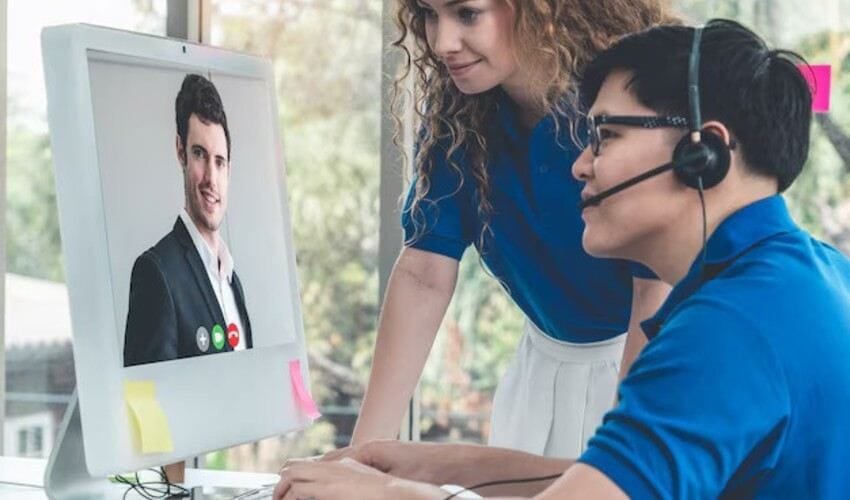

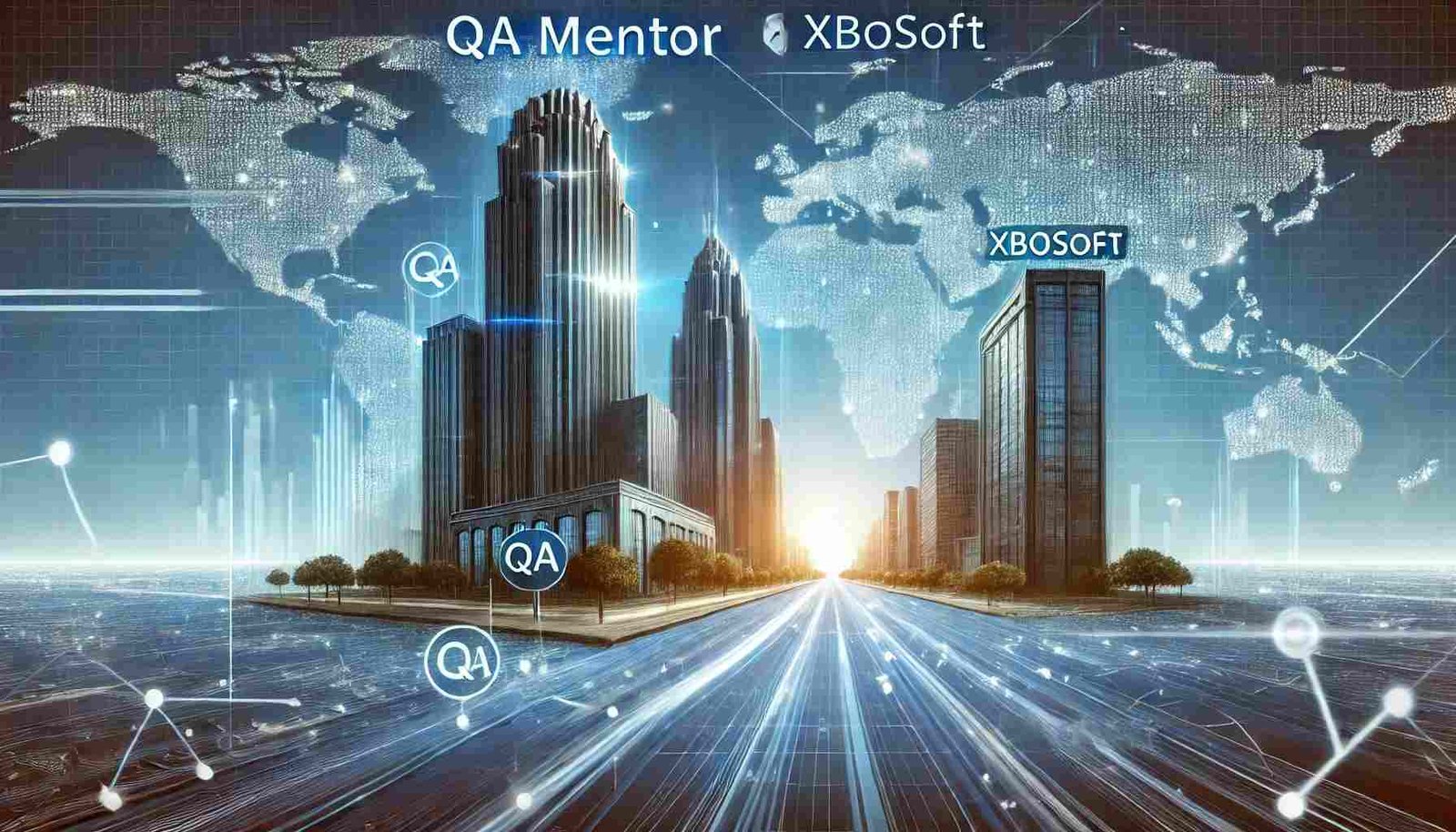
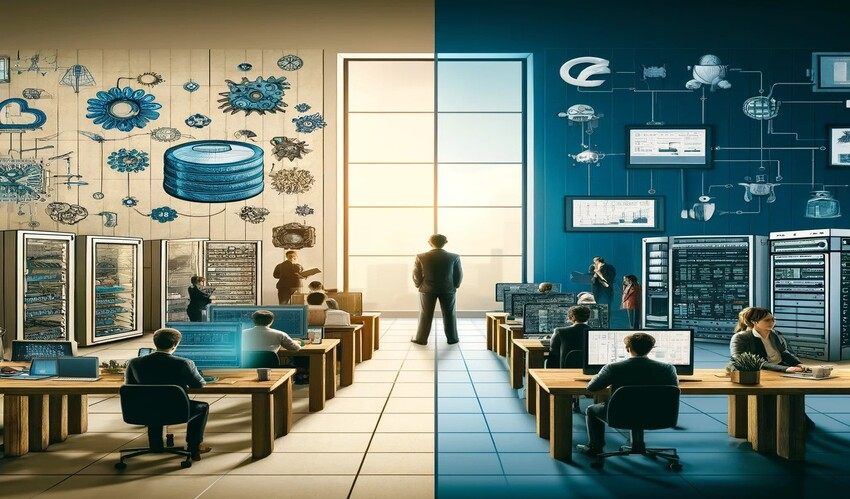




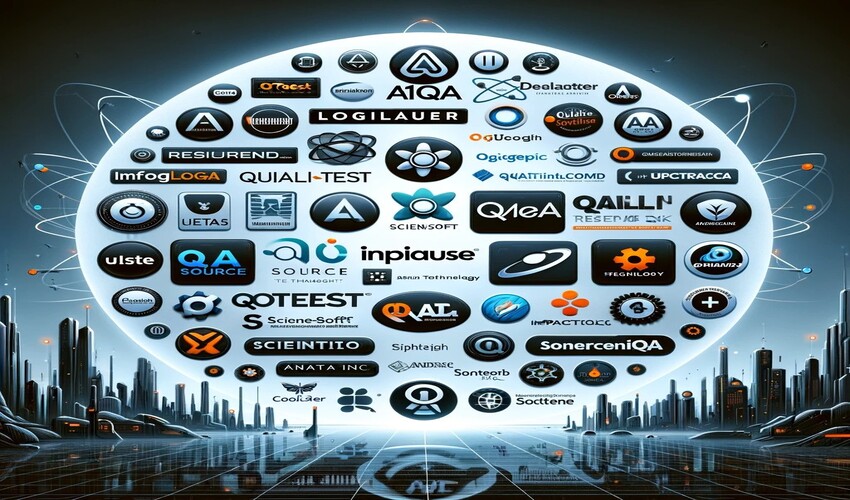



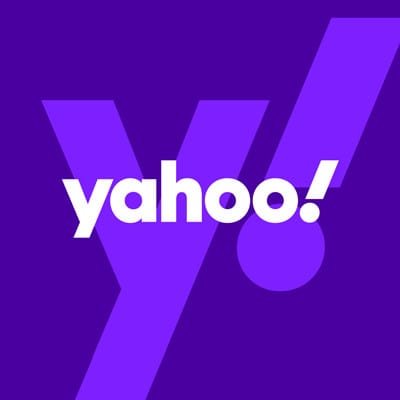
Leave a Reply