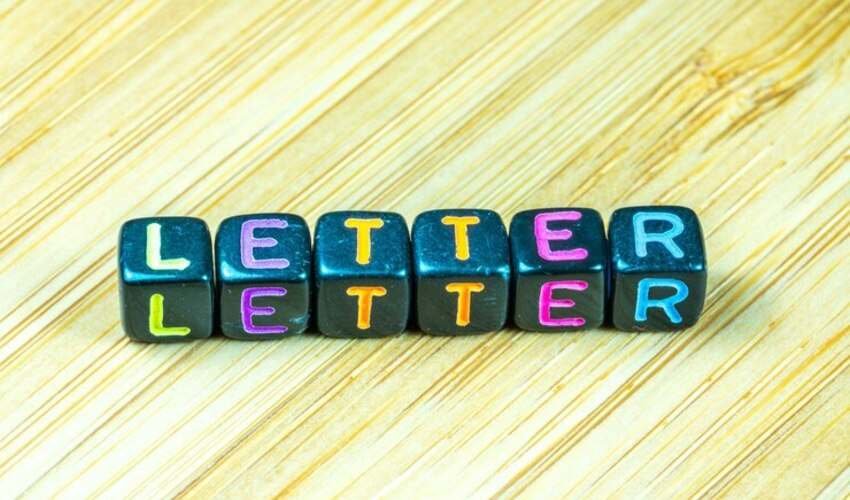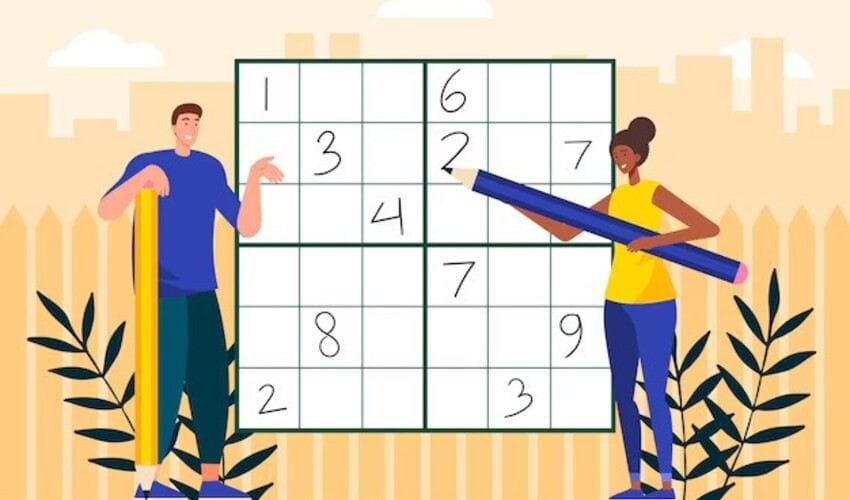Running is a great way to stay healthy. But running the same path gets boring. You may want to try new routes. That’s where Google Maps comes in handy. Google Maps helps you plan your run fast. You don’t need a fitness app. With Google Maps, you can make your running route in minutes. In this article, you’ll learn how to create a Google Maps running route step-by-step. It’s easy and free.
Why Use Google Maps for Running Routes?
Google Maps is available on phones, tablets, and computers. It shows real-time roads and walking paths. You can check distance, elevation, and traffic. It helps you stay safe and run smart. You also don’t need to download extra apps.
What You Need
- A smartphone or computer
- Google account (optional but useful)
- Internet connection
That’s all. Let’s get started.
Step-by-Step Guide to Create a Google Maps Running Route
Step 1: Open Google Maps
Go to https://maps.google.com or open the app on your phone. Use your current location or search for a starting point. For example, type “Central Park, New York.”
Step 2: Choose the ‘Directions’ Option
Click or tap on the “Directions” icon. It looks like a blue arrow sign. This helps you map a path. Choose your mode of travel as “Walking.” This is better for runners than the default driving mode.
Step 3: Enter Start and End Points
Type your start and end locations. You can also click on the map to select points. If you want to loop back, set both start and end to the same location. You’ll now see a basic path. But it may not be your ideal running route yet.
Step 4: Customize Your Route
To make a unique route, click and drag the blue line. This lets you move the path to any road or trail. You can create loops, zigzags, or pass landmarks. It’s flexible and simple. Try dragging the path through parks or sidewalks for safety and scenery.
Step 5: Check the Total Distance
Look at the bottom of the directions panel. Google Maps shows the total distance and estimated walking time. This gives a good idea of how long your run will take. It’s not exact, but helpful for planning.
Step 6: Use the ‘Measure Distance’ Tool (Optional)
Right-click on the map (or tap on mobile). Choose “Measure distance.” Click points one by one to form your path. This method is good for freestyle routes. It shows the exact distance in miles or kilometers. Great for runners who want specific goals like 5K or 10K runs.
Step 7: Save or Share Your Route
You can’t save the route in Google Maps directly. But there are easy ways around it:
- Bookmark the page in your browser
- Take a screenshot of the route
- Copy the URL and email it to yourself
- Use “My Maps” from Google to save custom routes
To access My Maps:
- Go to https://www.google.com/mymaps
- Click “Create a new map”
- Add directions using the walking mode
- Save and name the map
Now your Google Maps running route is saved and ready anytime.
Tips for Better Running Routes
- Use satellite view to see trees, paths, or grass areas.
- Check street view for sidewalks and road safety.
- Avoid highways or areas without footpaths.
- Run during daylight for better visibility and safety.
- Carry your phone in case of changes or emergencies.
Use Google Maps with Fitness Trackers
Google Maps does not track runs in real time. But you can plan the route there and use a running app. Apps like Strava, Runkeeper, or Nike Run Club work well. Just follow the path made in Google Maps. You’ll get live tracking, pace, and time while staying on your custom route.
Advantages of Google Maps Running Route
- Free to use
- No app download needed
- Customizable paths
- Shows distance and elevation
- Works anywhere in the world
Whether you’re training or just jogging, it helps you plan with confidence.
Create Routes for Friends or Groups
Want to run with friends? Share your map link with others. Everyone can follow the same route. It’s great for group runs or charity events. Also, if you run in new cities, you can plan and avoid getting lost.
Final Thoughts
Planning your run is now easier than ever. Google Maps helps you stay safe, smart, and motivated. You can create your route in just minutes. You don’t need fancy apps to make your next run exciting. Just use Google Maps. Whether you’re training for a race or just staying active, a Google Maps running route is a perfect start. So open Google Maps, pick your path, and start running today!
FAQS
1. Can I create a loop route?
Yes. Just set the same location for the start and end. Then drag the route as needed.
2. Can I use it offline?
You can download Google Maps offline, but custom routes may not work offline.
3. Is it accurate for runners?
Yes, especially when using the “Measure Distance” tool. Still, use a GPS tracker for exact stats.
4. Can I include trails or park paths?
Yes. Drag the path into those areas. Use satellite view to confirm they are walkable.