Microsoft Outlook automatically reserves all emails, contacts, tasks, notes, attachments, and calendars in PST file format. The PST file contains a lot of critical data. But, what will happen if your PST files get corrupted. You might lose your crucial data and might face difficulty restoring these files. In such a situation, users get worried and run for technical help. However, If you are stuck in such a situation, you can easily tackle it on your own with simple methods. In this post, we will be discussing the best reliable ways to repair Outlook file. But before that, let us look at the reasons for Outlook data file corruption.
Factors Liable for PST file Corruption
Various reasons lead to Outlook PST corruption. Some of them are listed below:
- When users use Outlook on a day-to-day basis. It expands the size of PST file and PST files get corrupt.
- When the PST files are put inappropriately on the hard disk. It also increases the risk of PST file Corruption.
- Using unreliable software to compress PST file may cause file corruption.
- When we download any software that contains a virus. This unauthorized entry of the virus also corrupts the PST file.
How do I repair a corrupt PST file using Manual Ways?
The best available solution to manually repair Outlook file is using the Scanpst.exe tool. It is an inbuilt software of Microsoft Outlook to repair Outlook data file. Let’s discuss this method in the succeeding section.
Method 1: Using Scanpst.exe Utility
In this method, we will use Scanpst.exe Utility to repair PST file. This method consists of three stages which are listed below:
A. Find Scanpst.exe on PC
B. Set up Scanpst.exe on the system
C. Save the recovered data in a new PST file.
Now follow the below given instructions to proceed further.
Phase 1: Find Scanpst.exe on PC
To start the process, locate the scanpst.exe on your PC. There are different locations for different versions of Outlook. Given below are locations for different Outlook versions:
- For Outlook versions 2019, 2016, 365 –C:\Program Files\Microsoft Office\root\Office16
- For Outlook edition 2013 – C:\Program Files\Microsoft Office\Office15
- For Outlook version 2010 – C:\Program Files\Microsoft Office\Office14
- For Outlook edition 2007 – C:\Program Files\Microsoft Office\Office12
Phase 2: Set up Scanpst.exe on the system
After locating the scanpst.exe, Start Scanpst.exe on your system to repair PST file. Follow the below instructions to fix PST file:
- First of all, close Outlook, If operating in the background.
- Now, press Browse to find the corrupted PST file you want to recover and hit Start.
- The scan process will take some time to finish.
- After the scanning process ends, tap on Repair to start the repairing process.
After the repairing procedure completes, Initiate the Outlook app with the profile linked with the PST File you repaired in the previous phase.
Phase 3: Save the recovered data in a new PST file
To protect your retrieved files from further corruption, you need to save repaired PST files in a newly created PST file. Follow the below steps for saving repaired files:
- Launch Outlook on your system.
- Now click on Inbox and select New Items.
- After that, opt for More Items and choose Outlook data file from the number of options.
- Then, provide a name to the file.
- Opt for Add Optional Password box to password protect your PST file and hit OK.
- Now, provide a unique password for your new PST file and tap the OK button.
With the above manual procedure, you can fix the PST file for Free. But using manual ways may cause serious issues. Apart from this Manual process is not free from shortcomings. Let us learn these weaknesses in the below context.
Disadvantages of using Manual technique
Some major drawbacks of the Manual process are listed below:
- Unable to recover highly damaged files. It only repairs low-level issues of corruption.
- The files cant recover fully from the damaged PST file via manual ways, and you may encounter data loss.
- The manual tricks fail in maintaining data integrity.
- Sometimes scanpst.exe utility does not respond when we hit the Repair button.
- Manual processes contain many steps and take a lot of time to complete.
To solve the above issues and repair Outlook file, we have another alternative for users. The other option is using an automated tool to repair Outlook data file. Now we will discuss the automatic method in the below context.
How to repair PST file without Scanpst?
The intelligent and reliable choice for Outlook PST Repair is via the Automatic method. In the automatic approach, we will use trustworthy and safe software for PST repair. The name of the software is PST Data Recovery Tool. It is a powerful tool that helps to repair corrupted PST file and inaccessible files safely. This utility can save the recovered data to various file formats like EML, MSG, MBOX, DBX, VCS, ICS TXT, and PST. The tool has three types of recovery modes for different levels of corruption. The degree of recovery mode is Advanced, Standard, and deep. Now, let us preview the learnings in a few lines in the following para.
Opinion
This post contains the best available solutions to repair Outlook file. It includes a Manual process to fix PST file with a complete guide. However, the manual approach is not safe and unable to recover files when the level of corruption is High. Thus we discussed the Automated method. It is completely safe and recommended by experts. Therefore, I suggest users opt for Automatic Process for PST recovery.
Surbhi Sharma is a Technical Content Writer at Aryson Technologies. She writes about Data Recovery, Email Backup, Email Migration, and DIY Technology for Linux/Windows/Mac systems. She has over 3 years of writing experience in fields of Outlook PST Repair, AI, Big Data, Cloud, Database, IoT, and Robotics.







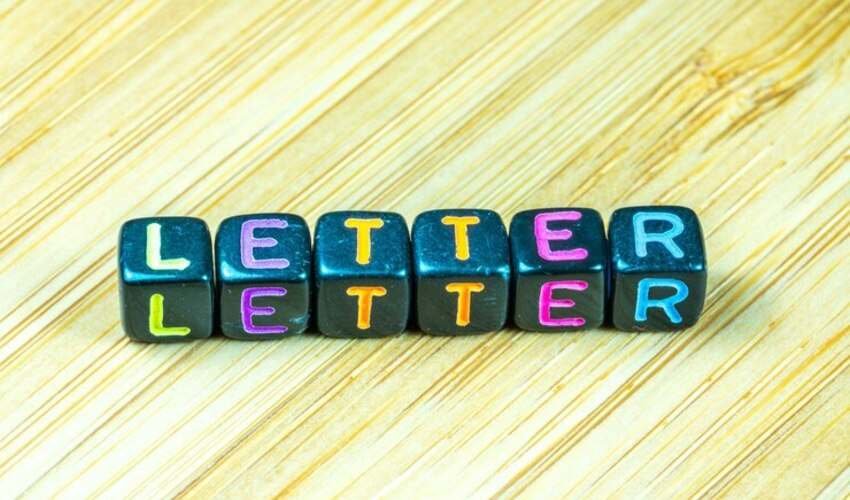

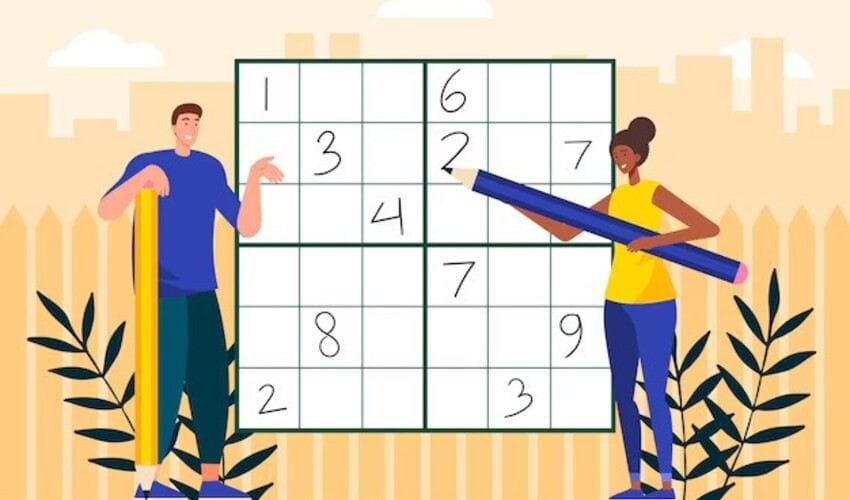




Leave a Reply